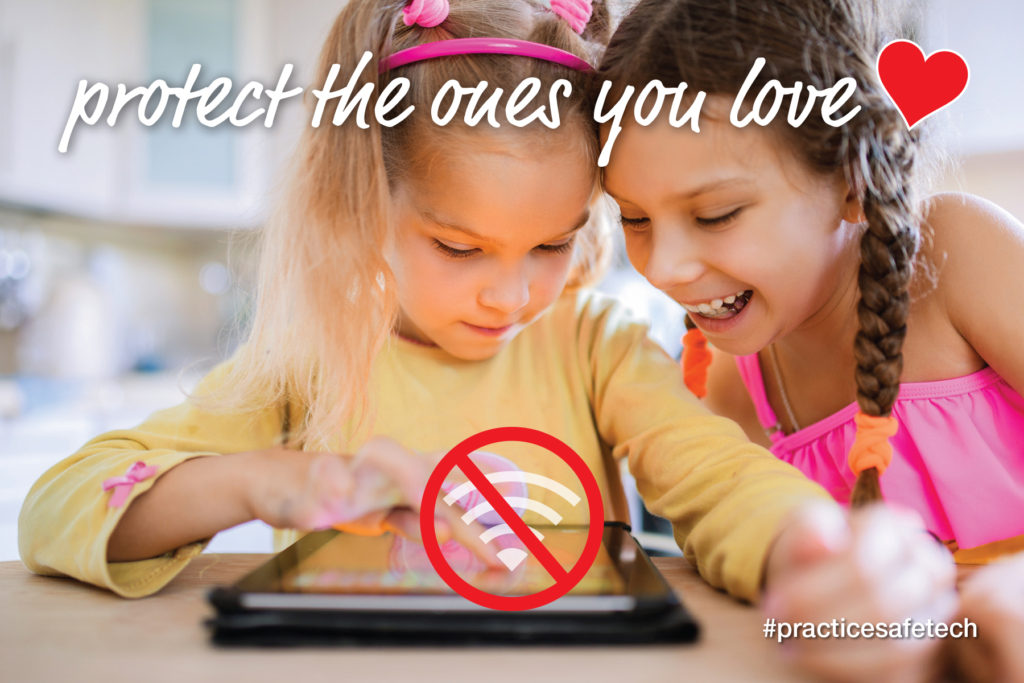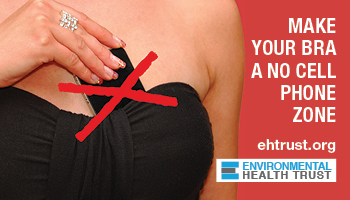How do I connect my computer to the internet without Wi-Fi?
You can connect your computer to the internet with an ethernet cable instead of using WiFi. Using an ethernet cable prevents wireless radiation from traveling through the air and into your body.
Using a computer without WiFi is one of the very best strategies that you can use to minimize wireless exposure in your home especially for children who spend many hours per day doing homework and video chatting with friends.
Step by Step Instructions:
- Connect an ethernet cable from your router to your computer. If you have several computers, you can purchase what is called a “switch” to split the line and allow several ethernet connections.
- Get the ethernet adapter that fits your laptop or tablet. Most computers have an ethernet port. However, newer laptops and tablets do not. For these, you will need to purchase the appropriate ethernet adapter (USB/Thunderbolt/USB-C to ethernet, etc.). You must ensure the adapter will fit in the port and also work with the model. Call the company if needed.
- Connect the adapter to your laptop or tablet. One end of the ethernet cable goes in the adapter and the other side of the ethernet cable connects to the router.
- Disable the wireless transmissions in your laptop. Once you hardwire your computer, you no longer need the wireless (Wi-Fi) antenna, and you can turn these antennas off in the settings of the computer. You need to turn off all antennas that transmit “wireless” in the computer or devices: this includes Wi-Fi, Bluetooth, Siri/digital assistants, auto updates and location settings.
Things you will need
- Modem: preferably a non-wireless one. (Yes, you can turn the wireless antennas off some wireless modem models but sometimes this does not work.) We recommend a non wireless modem. If you sometimes need Wi-Fi you can purchase that separately and then turn the entire device on and off as needed.
- Wired Router with LAN Ethernet Ports: A wired router’s job is to distribute internet to multiple devices. Check how many ports you need. Wired routes might only have 4 ports. You also can purchase an additional ethernet switch if you are connecting to numerous computers.
- Shielded Ethernet Cords: to run from the modem to your computer. These come in various lengths
- Ethernet Adapter: Check your computer or laptop to see what port it has. You also much check that the adapter works with the specific model. Calling the company is the easiest way to sort this out.

Before you start, find out the answer to these questions:
- Who is your internet service provider?
- Locate the modem in your home. See if there is a hard switch to turn the Wi-Fi off. If you can’t turn it off then you will need to get new equipment.
- Call your service provider. Ask them if you can purchase your own modem and router to use with their service. Companies prefer you use their equipment but usually you can purchase your own hardware so long as it is compatible with the service. Often the service providers do not offer a wireless free option.
- Call or go online to find out which models of non-wireless modems and routers are compatible with their service. You can go to your local tech store and tell them your service and they can also help you chose.
Note: If you are an AT&T customer with fiber service, AT&T often requires you to use their modem/router.
How do I get ethernet connections in several rooms in my house?
You can use a switch to plug numerous ethernet cords in the router. You can run these along the walls or get a professional to run them in the walls. A networking contractor or electrician can run ethernet cables through the attic or in the walls and install RJ45 ethernet ports in the wall in any room where you want internet service. Companies that do “low voltage wiring” can also install wired internet.
Is there a way to turn off the Wi-F antennas in a Wi-Fi modem or router ?
Yes, for some models you disable Wi-Fi antennas, but unfortunately, in some cases there are extra antennas that simply cannot be disabled (In fact, you might not even be aware they are on). In other cases you can turn the antennas off but they get unexpectedly tuned back on when the router reboots. That is why we recommend getting your own router if possible and getting an EMF meter to verify antennas are off.
That said, here are various ways you can turn the Wi-Fi off.
If you have your own Wi-Fi router:
- Often times you can disable Wi-Fi by simply connecting to the router with an ethernet cord and then going into the router with the router website.
- The back of the router will have the password to get in. Simply search online from the router model manual and find out how to disable the Wi-Fi antennas. There is an internet address you can go to.
- Sometimes there is a button you can press to turn the Wi-Fi off. Each model is different.
If you have a service provider modem router:
Call your provider. Ask them to walk you though how to turn “all the wireless antennas off” their equipment. Be sure you have connected your computer to the modem/router first so you do not lose internet connection when you turn everything off. Again, we recommend that you verify that antennas are off by using an EMF meter that measures radio frequency radiation. Very often, disabling Wi-Fi does not turn off all the antennas. Some wireless antennas continue to transmit.
If you have an AT&T fiber service modem/router:
- Go into the modem and disable Wi-Fi and any other antennas in firmware (go online, open a browser, the web address is usually 192.168… to login to web-based control panel. Look on the back of the equipment for information. Download the user manual online.
- Be aware that Wi-Fi and wireless antennas may be turned on again when your service provider does an update on their end. Remember to verify antennas are off with an RF meter.
Safe Living Technologies Inc.
EHT is thankful to partner with Safe Living Technology Inc. (SLT) a company that provides vetted EMF products. STL provides meters, shielding products, body voltage meters shielding paint and more.
Use our referral code EHT-05 to get an extra 5% off to get 5% off https://slt.co.