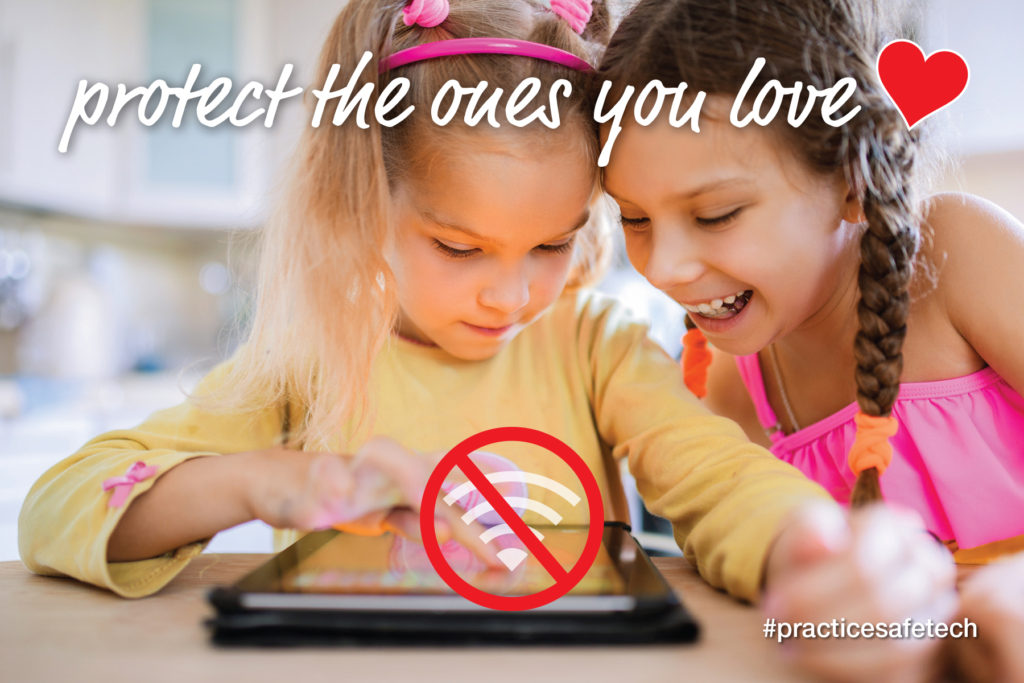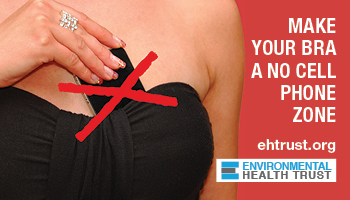Laptops emit wireless electromagnetic microwave radiation just like cellphones do. This is what you need to know.
- Laptops are generally radiation tested at 20 cm from the body. Laptops have fine print warnings about keeping this separation distance between the body and the device.
- Laptops have over 5 transmitting antennas – including Wi-Fi, Bluetooth, cellular, GPS – that send out bursts of radiofrequency radiation while they are connected to the internet and also while they are simply powered on- even if you are not using the Wi-Fi.
- Body parts near the antennas – like your legs, abdomen, chest and face- will absorb radiation from the antennas. The closer you are, the highest rate of absorption.
- Streaming video, facetiming and moving large files produces high levels of radiation.
- The electrical system in handheld electronics generates another type of exposure- extremely low frequency electromagnetic radiation so even if Wi-Fi is off, always use devices on a table- not your lap.

Solutions exist to use laptops in much safer ways.
- Use wired ethernet connections to connect your laptop and computers to the internet.
- Turn antennas OFF or at minimum when not in use. For example you can turn them all off then just turn on the one you need . Note: The turn off when not in use is not safe as it still allows radiation exposures. Children and workers should have safe non transmitting technology.
- Use devices always on a table or hard surface- not your lap.
- Use the device running on battery rather than plugged in and when you do plug it in- use a three pronged plug to ground the device.
- Do not rest laptop on a soft surface such as a bed or cushions as this can block the ventilation and result in overheating and fire.
- Be sure to use wired, cabled connections to accessories such mouse, keyboard, speakers etc.
- To protect eyes from blue light, use a blue blocking shield on the computer screen or blue blocking glasses. Note: More research needs to be done to standardize testing for protective shields that say they block blue light. Regardless, we recommend finding a well researched product. Computer programs that reduce blue light are not as effective as shields and experts recommend both protections together- both an online program as well as physical blue blocking shield.
Laptops on the lap have resulted in burns to the body.
Laptops emit heat from the mechanical equipment at work inside them plus the radio frequency radiation they emit from the WIFI antennas. Doctors warn that ‘Toasted Skin Syndrome’ can be caused by warm laptops and there are reports of skin cancer developing in the burned area.
Create a healthy computer workstation
- Always use laptops and computers on a desk, not the lap.
- Connect computer to the internet with an ethernet cable instead of WiFi
- Turn off WiFi and Bluetooth in Settings on your computer when connected with an ethernet cable
- Use wired, not wireless accessories (keyboard, mouse, speakers etc.)
- Unplug all wireless devices when not in use (printers, gaming consoles, etc.)
- Set up text notifications on your computer to minimize cell phone use
- If you are in a situation where you must use Wi-Fi, ensure the WiFi router is at a distance from your body and turn off the WiFi when not in use.
Switching From Wi-Fi to Wired Internet – The Basics
Things you will need
- Modem: preferably a non-wireless one. (Yes, you can turn the wireless antennas off some wireless modem models but sometimes this does not work.) We recommend a non wireless modem. If you sometimes need Wi-Fi you can purchase that separately and then turn the entire device on and off as needed.
- Wired Router with LAN Ethernet Ports: A wired router’s job is to distribute internet to multiple devices. Check how many ports you need. Wired routes might only have 4 ports. You also can purchase an additional ethernet switch if you are connecting to numerous computers.
- Shielded Ethernet Cords: to run from the modem to your computer. These come in various lengths
- Ethernet Adapter: Check your computer or laptop to see what port it has. You also much check that the adapter works with the specific model. Calling the company is the easiest way to sort this out.
Before you start, find out the answer to these questions
- Who is your internet service provider?
- Locate the modem in your home. See if there is a hard switch to turn the Wi-Fi off. If you can’t turn it off then you will need to get new equipment.
- Call your service provider. Ask them if you can purchase your own modem and router to use with their service. Companies prefer you use their equipment but usually you can purchase your own hardware so long as it is compatible with the service. Often the service providers do not offer a wireless free option.
- Call or go online to find out which models of non-wireless modems and routers are compatible with their service. You can go to your local tech store and tell them your service and they can also help you chose.
Step by Step
- Connect an ethernet cable from your router to your computer. If you have several computers, you can purchase what is called a “switch” to split the line and allow several ethernet connections.
- Get the ethernet adapter that fits your laptop or tablet. Most computers have an ethernet port. However, newer laptops and tablets do not. For these, you will need to purchase the appropriate ethernet adapter (USB/Thunderbolt/USB-C to ethernet, etc.). You must ensure the adapter will fit in the port and also work with the model. Call the company if needed.
- Connect the adapter to your laptop or tablet. One end of the ethernet cable goes in the adapter and the other side of the ethernet cable connects to the router.
- Disable the wireless transmissions in your laptop. Once you hardwire your computer, you no longer need the wireless (Wi-Fi) antenna, and you can turn it off. You should turn off all antennas that transmit “wireless” in the computer or devices: this includes Wi-Fi, Bluetooth, Siri/digital assistants, auto updates and location settings.
How do I get ethernet connections in several rooms in my house?
You can use a switch to plug numerous ethernet cords in the router. You can run these along the walls or get a professional to run them in the walls. A networking contractor or electrician can run ethernet cables through the attic or in the walls and install RJ45 ethernet ports in the wall in any room where you want internet service. Companies that do “low voltage wiring” can also install wired internet.
Resources on Schools
Santa Clara Medical Association Magazine Articles
- “Wireless Silent Spring”
- “A 5G Wireless Future: Will it give us a Smart Future”
- “Wi-Fi in Schools Are We Playing It Safe With Our Kids?” PDF
- “Shallow Minds: How the Internet and Wi-F in Schools Can Affect Learning”
Safer Technology Use
- Environmental Health Trust Reduce Cell Phone Radiation, Take Action on 5G
- Environmental Health Trust: Educational Resources, Posters, Flyers
- New Jersey Educational Association “Minimize health risks from electronic devices” PDF
- Safe Technology at Home
- Checklist for Reducing EMF at Home
- How to Connect Your Laptop with Ethernet Instead of Wi-Fi